Google Home
Netro works with both Google Assistant and Google Home. Google assistant is the AI-powered digital voice assistant, similar with Amazon Alexa or Apple Siri. Google Home is a smart speaker and voice-based assistant powered by Google Assistant. You can speak to Google Home devices or Apps (Google Assistant App and Google Home app) and control your Netro smart irrigation controller.
Installation
Before you start, make sure: + You have downloaded the Google Home app + You have linked your Google Home with your Google account + For iOS (Apple) ONLY, make sure you have downloaded the Google Assistant app as well as the Google Home app.
You could add the Netro controller in the Google Home App:
1. In the Google Home App, click the "+" in the upper left
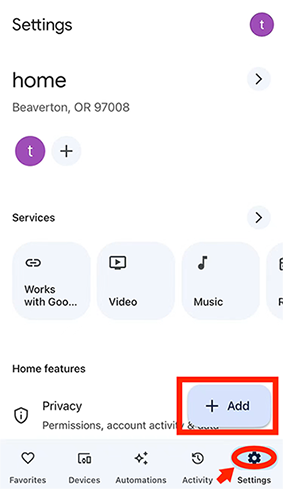
2. Select "Set up device"
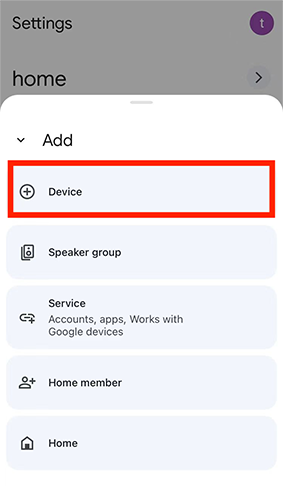
3. Select "Works with Google"
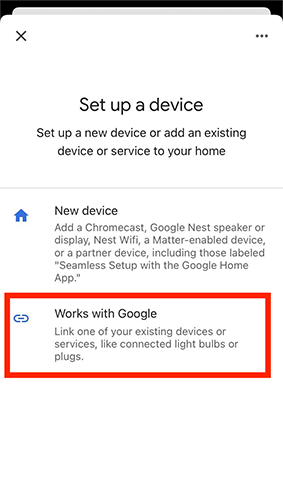
4. Search "Netro"
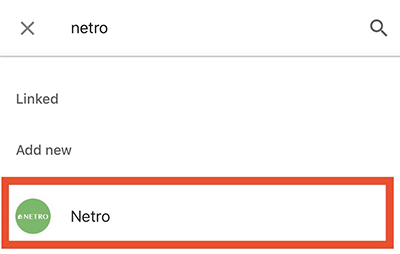
5. Login with your Netro account
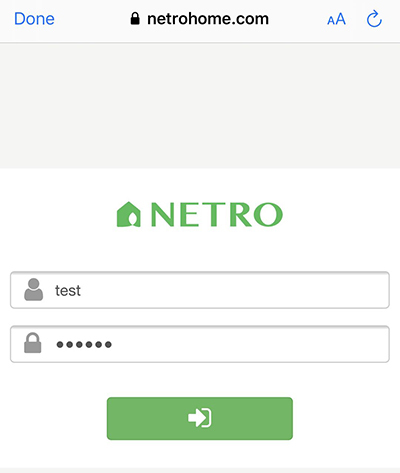
6. Choose your Netro device to add. Repeat if you have multiple devices.
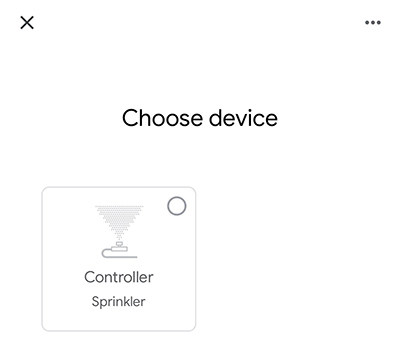
7. Choose the home
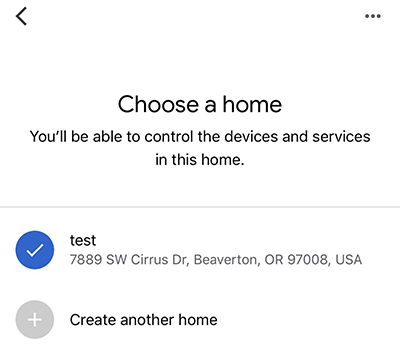
8. Choose the room
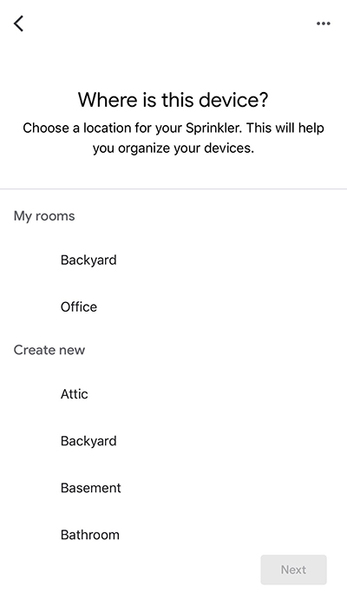
9. Now you can click the button to start to water
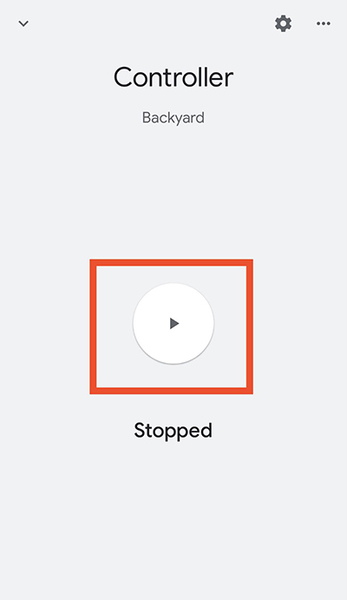
10. Click to stop if it's watering
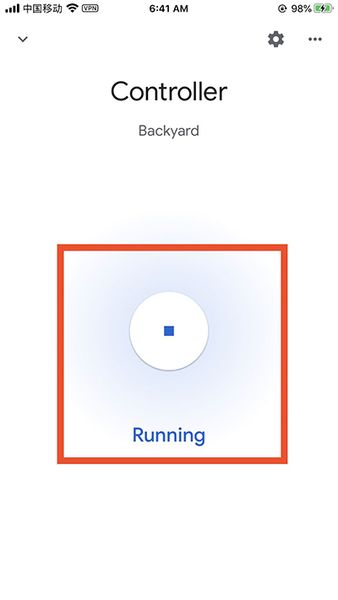
11. Or speak to your Google Home devices. e.g. "OK Google, start watering".You may also add the Netro device in the Google Assistant App:
1. In the Google Assistant App, click your icon in the upper right corner
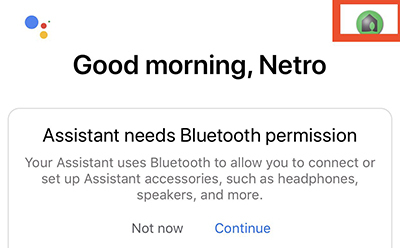
2. In the "Devices" tab, click "Add..."
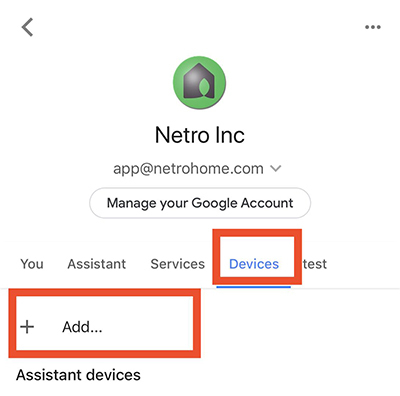
3. Choose "Link a smart home device"
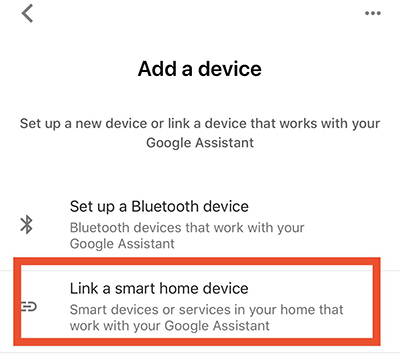
4. Follow step 4-11 of the instruction for Google Home App.
Commands
Netro device support the "start" or "stop" commands, e.g. + OK Google, start watering" + OK Google, start watering {device name}" (if you have multiple Netro devices) + OK Google, stop watering
You could try other Start/Stop commands.
NOTE By default, Netro waters all zones for 5 minutes.
Internalization
Netro supports English, Spanish, French, Italian, and German languages. You can try with Start/Stop commands in the corresponding language.
FAQ
1. How to change the watering duration?
Unfortunately, Google Home does not support complex commands to specify watering duration. By default, Netro water for 5 minutes. You could stop the watering manually if 5 minutes is too long, water multiple times if too short. You could try with our Google Assistant action or Amazon Alexa skill which support customized watering duration.
2. How to specify a zone to water?
You could say "OK Google, start watering {zone name}" to specify a zone to water. However, It's possible that Google Home fail to identify the zone name.
3. Could you list the commands that Google Home supports?
Unlike Google Assistant action, Google Home takes full control of language modeling. Google doesn't provide a comprehensive list of supported command. Based on our tests, Google supports most of commonly used start/stop commands.
4. Why I can't find my Pixie device?
Due to the limitation of Google Home, we do NOT support Pixie controller, which may sleep to save power, thus can't response immediately.
Google Assistant
Installation
1. Download the "Google Assistant" App in Apple Store or Google Play. Link your Google Home speaker with your Google account if your want to use the smart speaker to control Netro device.
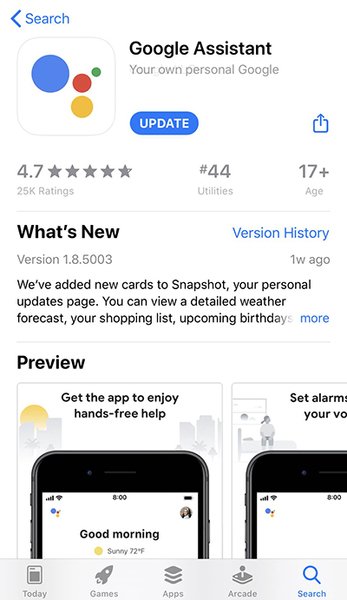
2. Choose either speak or type in the Google Assistant App.
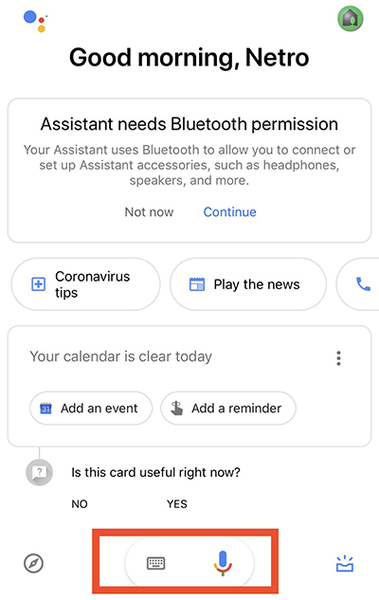
3. Find the "Netro Home" action by "Ok Google, talk to Netro Home to water". You will be asked to link your Netro account, please click "Yes".
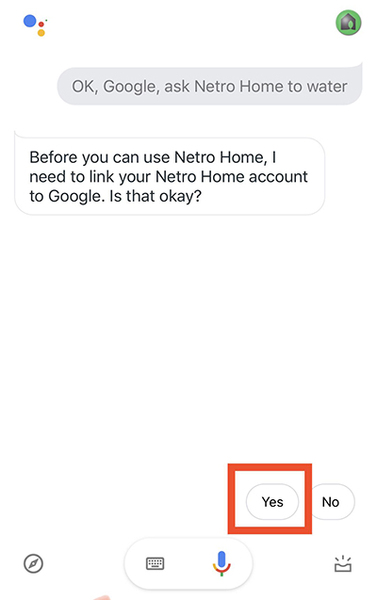
4. Enter your Netro account information and link it to your Google account.
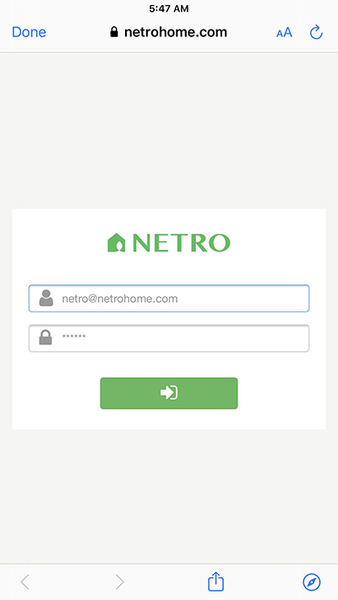
5. Now you can control Netro device by either speak or type in the App. You can also say to Google Home speak if you have it linked to your Google assistant account.
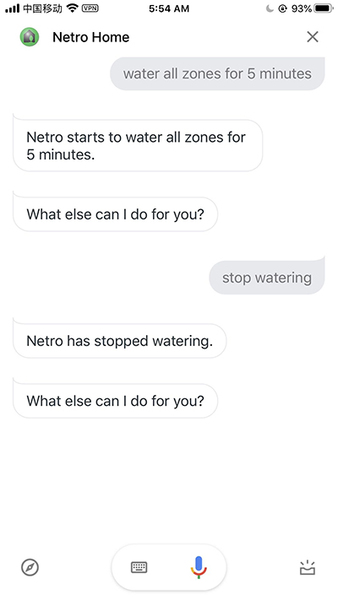
Commands
You can speak to either Google Assistant App or Google Home speakers
1. “OK Google, talk to Netro Home” -- Google will then prompt and ask for commands.
2. “Ok Google, talk to Netro Home to [command]"
NetroHome action supports three type of commands:
1. Water all zones. + water all zones + water all zones for {duration}
2. Water one specific zone + water zone one + water zone one for {duration}
3. Stop watering + stop watering
NOTE By default, Netro will water all zones for 5 minutes if no zone or duration specified.
You could try other similar commands, like "water my plants for 5 minutes".
Internalization
NetroHome action supports English, Spanish, French, Italian, and German languages.
+ Spanish + Hablar con Netro Home para Regar todas las zonas 5 minutos + Hablar con Netro Home para Regar la zona 1 durante 5 minutos + Hablar con Netro Home para Dejar de regar + French + Demande à Netro Home d'allumer l'arrosage pour 5 minutes + Demande à Netro Home d'allumer l'arrosage dans la zone 1 pour 5 minutes + Demander à Netro Home d'arrêter l'arrosage + Italian + Chiedi a Netro Home di annaffiare zona 1 per 5 minuti + Chiedi a Netro Home di annaffiare tutte le zone per 5 minuti + Chiedi a Netro Home di smettere di annaffiare + German + Mit Netro Home sprechen Bewässere die Zone 1 für 5 Minuten + Mit Netro Home sprechen Bewässere alle Zonen für 5 Minuten + Mit Netro Home sprechen Hör auf zu bewässern.
FAQ
1. What's the difference between "NetroSprite" and "NetroHome" skill?
The "NetroSprite" action is not supported any more. It was originally developed to support English only based on deprecated Google API . For customers using "NetroSprite" action, please migrate to the new "NetroHome" action.
2. Can I specify zone by its name?
No. Google Assistant has high failure rate to identify zone name. Please specify zone by its index, e.g. zone one, zone two.
3. What if I have multiple controllers?
Unfortunately, Google Assistant doesn't support multiple devices. The NetroHome action controls your first Netro controller. If you have multiple Netro irrigation controllers, please try with Google Home.
4. Why Google Home shows "not responding"?
Please update the Google Home app if not the latest version. Make sure your have good network connection. If still not working, please try to unlink your Netro account then link again.

