Product
Meet Stream, the Smart Indoor Watering System
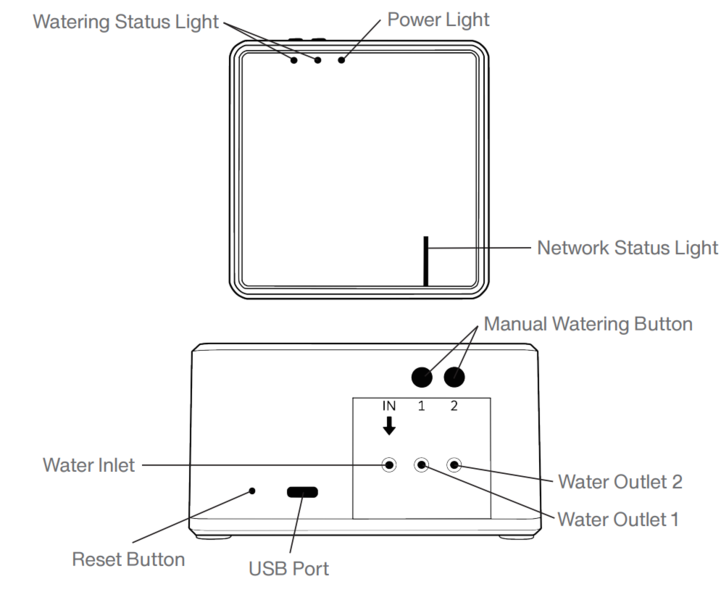
The Netro App
2.Launch the Netro app. Create a Netro account or log in
with an existing Netro account to start setting up the
pump. If you are using other Netro products, you do not
need to create another account, instead you can add
your pump to the same account.
Setup the Pump in the App
1. Plug in the power of the pump to turn it on.
2. The Network Status Light will flash in blue, indicating that it is ready for the network connection.
3. Make sure the pump stay close to your router, and follow the steps in the Netro app to add your pump to your Netro account.
Install the Pump
1. Please connect the pump to the tubing, and you can realize multiple-pot irrigation through multi-way connectors according to your personal needs. You can close unnecessary outlets with plastic plugs, and please use a filter at the water inlet to filter impurities in the water.
Tips: it is recommended to choose a small opening water container to prevent garbage and dust from falling out.
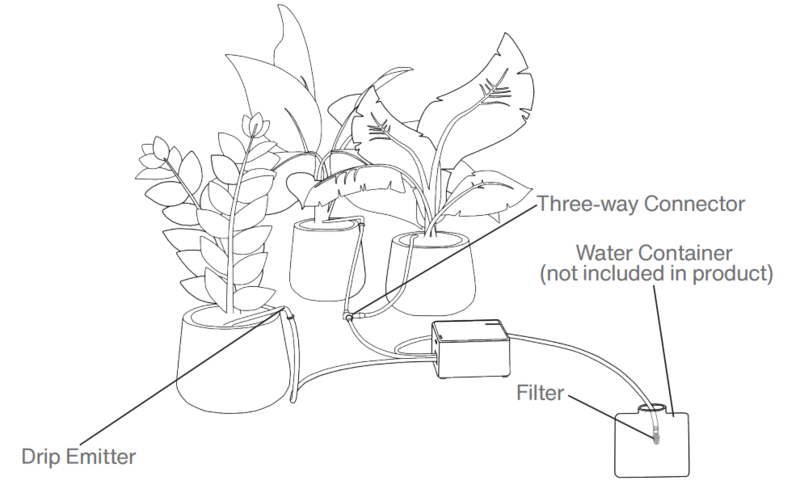
Here are two common irrigation connection methods (Water Outlet 1 is taken as an example), and you can combine it according to your actual needs.
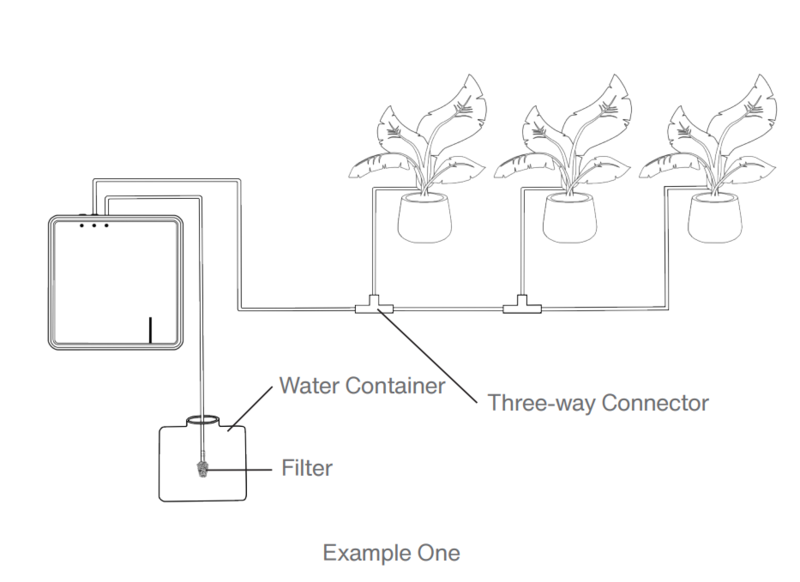
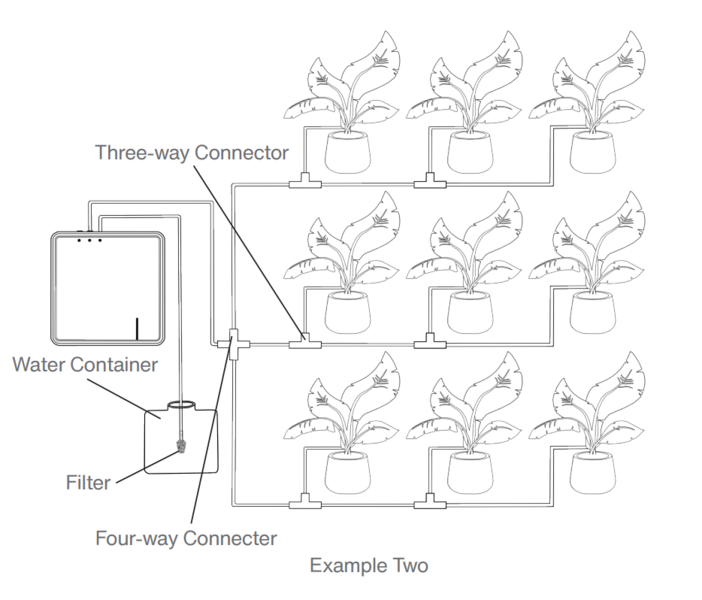
To prevent siphoning, if possible, place the water container below the potted plants. If not feasible, ensure the water container is at the same level as the potted plants.
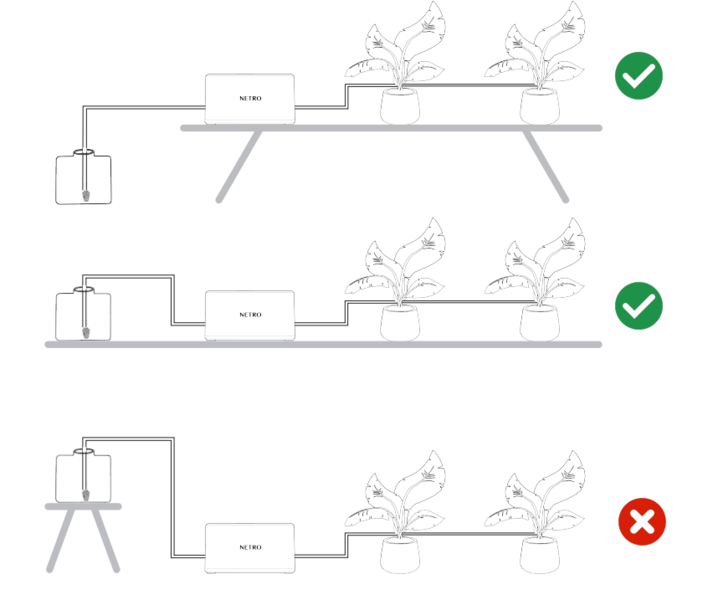
2.Test the WiFi signal (if the pump is displaced, these steps can be performed to ensure that the network is connected)
(1) If the pump is not plugged in the power, press the reset button shortly (less than 1 second) to turn off the pump when it is in the power-on state. After 10 seconds, press the reset button shortly again (less than 1 second) to turn on the pump. If the pump is plugged in the power, press the reset button shortly (less than 1 second) to restart the pump.
(2) The pump will try to reconnect to the network.
(3) Wait for 15-30 seconds.
(4) If the network connection is successful, the Network Status Light will show solid green.
(5) If the network connection fails, the Network Status Light will show solid red, and you may need to move the pump closer to the router to try to reconnect (generally, the distance should be kept within 30 meters).
3.Press the Manual Watering Button twice in the power-on state quickly to test whether the pump is working properly. Press the Manual Watering Button twice in the power-on state quickly again to stop watering.
4.When not plugged in, the pump will enter sleep mode
after 3 minutes (5 minutes when not connected to the
Internet) to save power.
Battery
Your Stream is powered by a rechargeable advanced lithium battery which is charged through the USB port.
Tip: 3 hours of charging can generally provide 1-2 weeks of normal operation.
Watering Status Light
Stream's Watering Status Light has 2 possible statuses:
Solid blue: the pump is watering.
Flashes in blue (flashes once every 0.5 seconds): the pump is idling, please check if there is a lack of water.
Power Light
Stream's Power Light has 3 possible statuses:
Solid red: the pump is charging.
Flashes in red (flashes once every 15 seconds): the battery power is low.
Go out: when charging is completed, the red light will go out.
Network Status Light
Stream's Network Status Light has 7 possible statuses:
Solid white: this means the pump is trying to connect to your home WiFi. It will change into solid green or solid red within 30 seconds.
Solid green: the pump has connected to the network.
Flashes in green (flashes once every 0.5 seconds): this means the pump have been communicated with the cloud server.
Red (remain solid for 10 seconds): the pump fails to connect to the network, and it will enter Bluetooth Pairing Mode after 10 seconds.
Flashes in blue (flashes once every 0.5 seconds): the pump is in a Bluetooth Pairing Mode.
Solid blue: the pump has been connected via Bluetooth.
Yellow: the pump has been restored to factory settings.
Manual Watering Button
Stream's Manual Watering Button has 2 executable operations:Start-stop of manual watering : pressing the Manual Watering Button twice quickly when the pump is powered on, the pump will start watering. The default watering time is 1 minute , and if you want to stop watering earlier, please press the Manual Watering Button twice quickly again.
Wake up the pump: when the pump is in a sleeping mode, press the Manual Watering Button shortly (less than 1 second) will wake up the pump.
Reset Button
Stream's reset button has 4 executable operations:
Restart: when plugged in the power, press the reset button shortly (less than 1 second) will restart the pump. The pump will try reconnecting the Internet in the power-on state.
Power-on: press the reset button shortly (less than 1 second) in the power-off state will power on the pump. When powered on, the pump will try to reconnect the Internet.
Power-off: when the pump is in the power-on state and not plugged in, press the reset button shortly (less than 1 second) will power off the pump.When powered off, the pump is unavailable.
Restore factory settings/reconfigure WiFi: press and hold the reset button for 6 seconds in the power-on state, the Network Status Light will turn yellow, and the pump will restore factory settings and enter Bluetooth Pairing Mode. If you need to initialize all settings of the pump in the Netro app, please remove the pump from the app before performing operations above.
Device Status Explanation
Operating Status
Power Status Power-off: the pump cannot work. Please press the reset button shortly (less than 1 second) or plug in the power to turn on the pump.
Power-on: the pump is running and can start watering at any time.
Sleeping: the pump is in sleep, and all indicators will go out. If you need to perform manual operation, you need to wake it up first. Plugging in the power or pressing the watering button shortly (less than 1 second) will wake up the pump.
Power Status
Charging: the pump is charging, and the Power Light is in solid red.
Charged: the battery is fully charged and the Power Light will go out.
Discharging: the pump is in use, so the battery power will gradually decrease, and the Power Light is off.
Low-battery: the battery power is low, and the Power Light flashes in red (flashes once every 15 seconds).
Network Status
Bluetooth Pairing Mode: the Network Status Light flashes in blue, waiting for Bluetooth connection.
Online: the pump is connecting to the network, and the Network Status Light is in solid green.
Offline: the pump fails to connect to the network, and the Network Status Light is in solid red. The pump will enter Bluetooth Pairing Mode after 10 seconds.
Irrigation Status
Watering: the pump is watering, and the Water Status Light is in solid blue.
Exception: the Water Status Light flashes in blue for 5 seconds. This may caused by lack of water.
Power-on and Power-off
Power-on: press the reset button shortly (less than 1 second) or plug in the power to turn on the pump. If the pump cannot be started by pressing the reset button, it may be caused by low-battery. Please plug in the power supply to start the device.
Power-off: when the pump is in the power-on state and not plugged in the power, press the reset button shortly (less than 1 second) will power off the pump.When powered off, the pump is unavailable.
Tip: How to save an idle pump?
Press the Manual Watering Button twice quickly to make the pump idle to drain the residual liquid in the motor. At this moment the water shortage alarm of the pump can be ignored, and then power-off the pump.